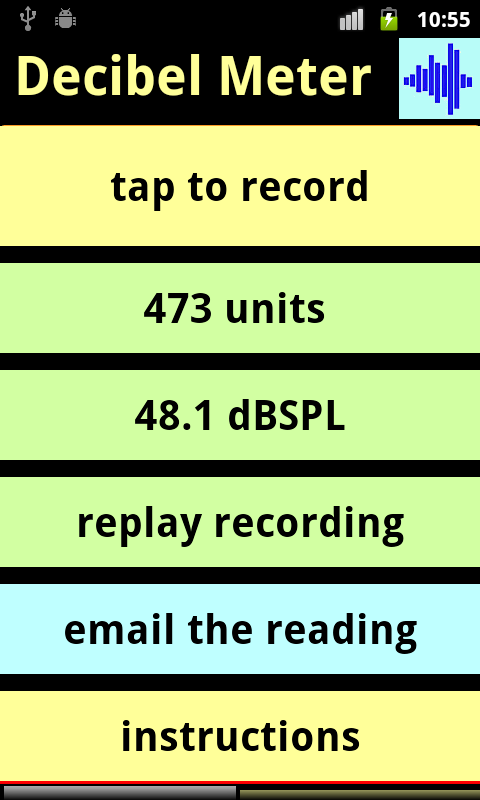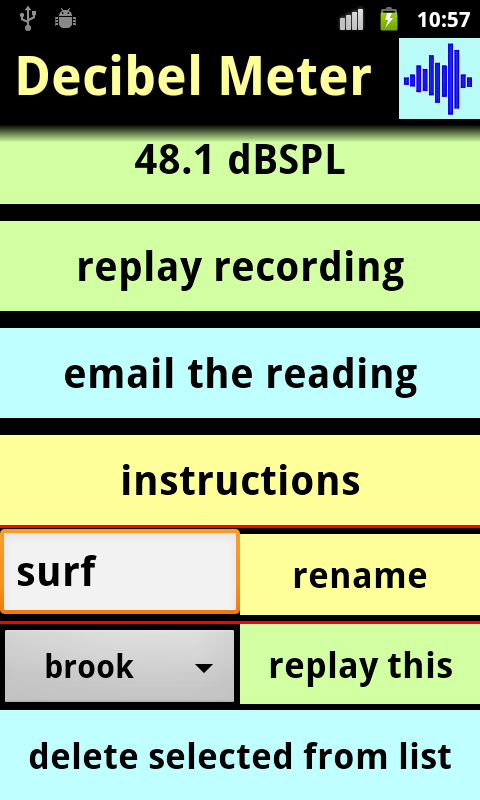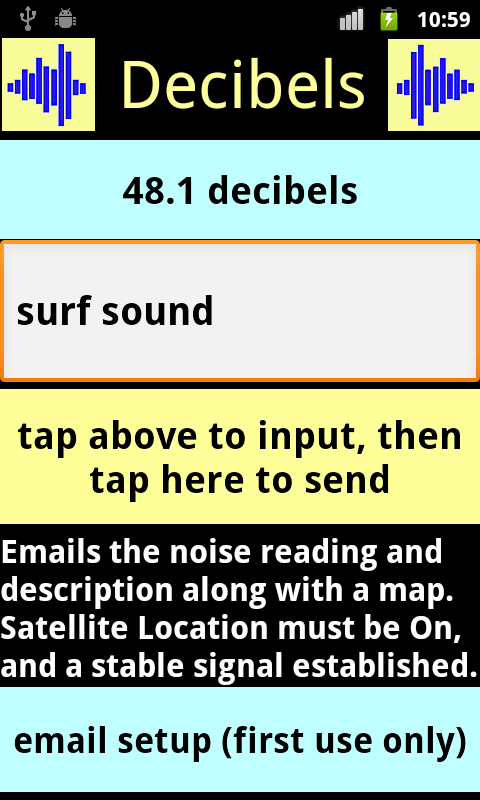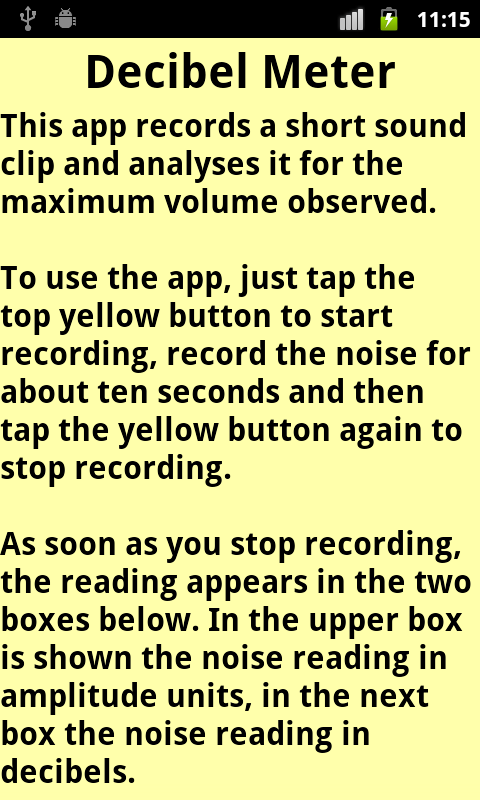Decibel Meter
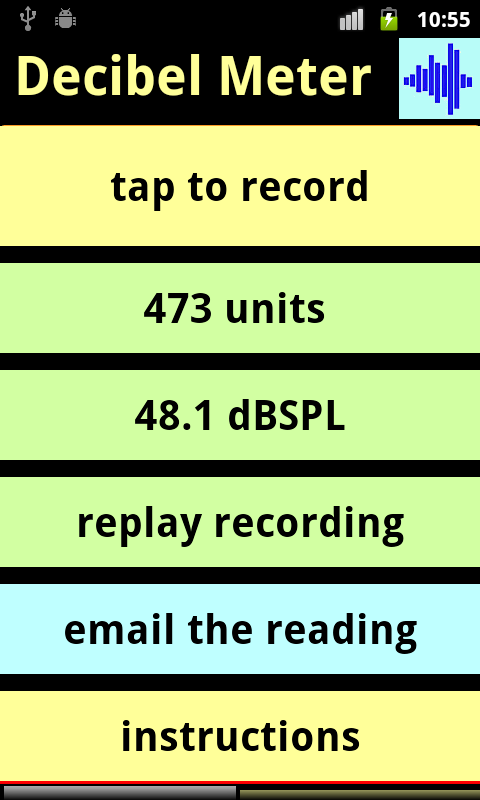
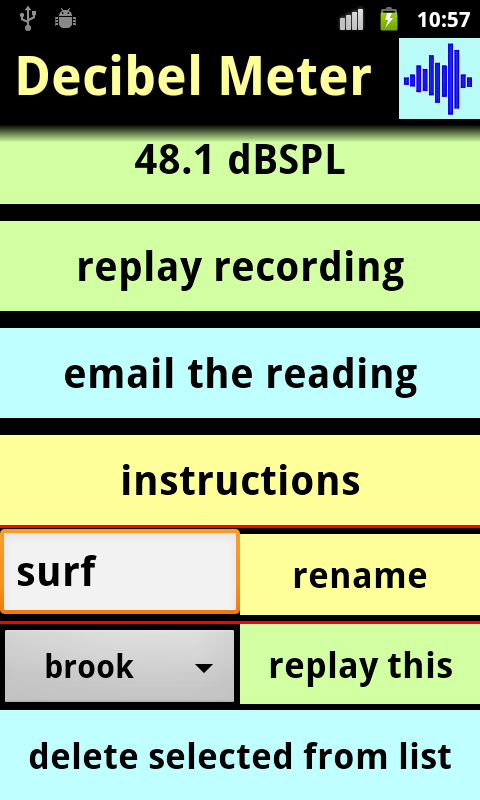
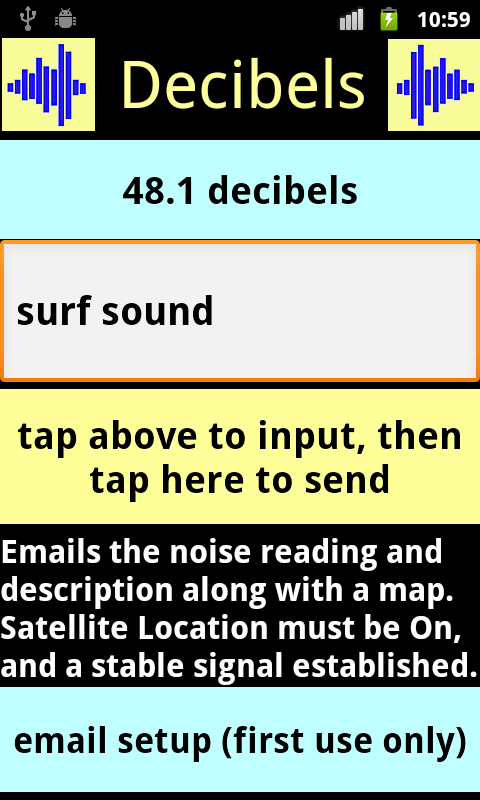
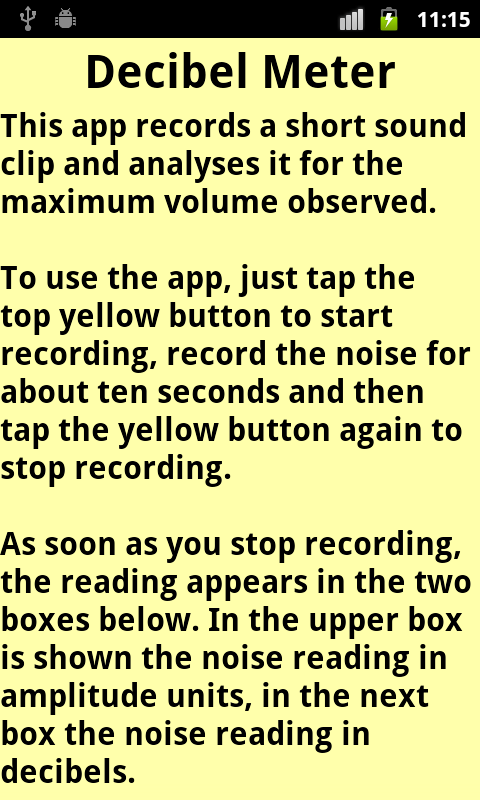
This app records a short sound clip and analyses it for the maximum volume
observed.
To use the app, just tap the top yellow button to start recording,
record the noise for about ten seconds and then tap the yellow button
again to stop recording.
As soon as you stop recording, the reading
appears in the two boxes below. In the upper box is shown the noise
reading in amplitude units, in the next box the noise reading in decibels.
The formula used to convert between the units of amplitude and the
decibel reading is decibels= 18x(log(amplitude)). Theoretically this
should be 20 times, but calibration testing showed that 18 gave more
accurate results. This would imply that the amplitude units are slightly
overstated by the phone's microphone.
Decibels are
measured according to a logarithmic scale, which means that a somewhat
larger reading represents a much louder sound.
A change in noise by a factor of 10 is a 10 dB change. A change in
noise by a factor of two is approximately a 3 dB change.
Forty decibels is what you might expect in a fairly quiet place,
like in the deep woods with birds singing in the distance and the wind
rustling the tree branches.
Eighty-five decibels, on the other hand, might be the sound of a
noisy transport truck driving closeby at speed.
The color of the result boxes changes according to the decibel
level observed.
At lowest noise levels, the results have a pale blue background
(below 45 decibels).
At quieter normal noise levels, the boxes are pale green ( below
57 decibels).
Regular comfortable noise levels are yellow (below 70 decibels).
Conversation usually falls into this range, provided that the phone is
held 1 meter away from the talker. Other noises should also be measured no
closer than from 1 meter away from the source.
Somewhat irritating noise levels are shown as orange (below 81
decibels).
And really loud is shown as red background. (greater than 81
decibels).
Unfortunately above about 81 decibels, the phone microphone does
not register any louder value.
After you have completed a reading, you can replay the sound clip
by tapping Replay Recording. When a new reading is taken, it overwrites
the previous one ()unless you had renamed it, following the steps
described below).
There is also the option to send an email to a pre-selected email
address. This message lists the noise reading and also has a link to
Google Maps showing the location where the reading was measured.
To use this feature after a reading has been taken, tap the button
Email The Reading. This leads to a page titled Decibels. The noise level
you measured appears in the upper box and you can enter a comment into the
middle Edit Box. When you are ready, tap the yellow button to send the
nassage to your home account.
Before you send a message, you should ensure that the Satellite
Location is enabled on your phone and that the phone has established an
accurate location reading. This may take a few minutes after the Satellite
Location is switched on, and works mostly only outdoors with a clear view
of the sky.
Also you must have preset the destination email. This only has to
be done the first time, and thereafter the phone will remember your
setting.
To set the email, tap the bottom button on the Decibels page
labelled Email SetUp _ First Use Only. This leads you to another page
called Set Receiver Email. Type the address into the top box and then tap
the middle button to save it. You can check that it was saved correctly by
tapping Review Email Setting. After this is complete, use the Back button
to return to the Decibels page.
The app allows you to save a sound clip under a selected name.
After, you have finished the recording, scroll down the screen to the
white edit box. Enter the file name and then tap the yellow button
labelled Rename.
The file is now saved within the Notes directory on the SD card of
the phone. It can now be copied onto your home computer using the US
cable. Select USB Connected by pulling down the top of the screen, then
tap Turn on USB Storage, then OK. Now the contents of the phone's SD card
are visible by clicking My Computer on the home computer screen.
The phone shows up as Devices With Removable Storage - Removable
Disk E. Go to the directory of the phone called DCIM and then into the
directory Notes to locate your file.
If you back out of the app an re-open it, the new file name
appears at the top of the drop-down menu near the bottom of the screen.
Tap Replay This to listen to the selected file.
You can delete this file and remove its name from the menu, by
selecting the file in question and then tapping Delete Selected Item From
List. Be careful not to do this unless you really intend to, as the delete
is irreversible.
If you have previously renamed the sound clip and then send the
email summary back to your home account, The new name of the file appears
in the email instead of the default file name (AudioRecordTest.3gp).
COLOR MATCH AND OTHER APPS